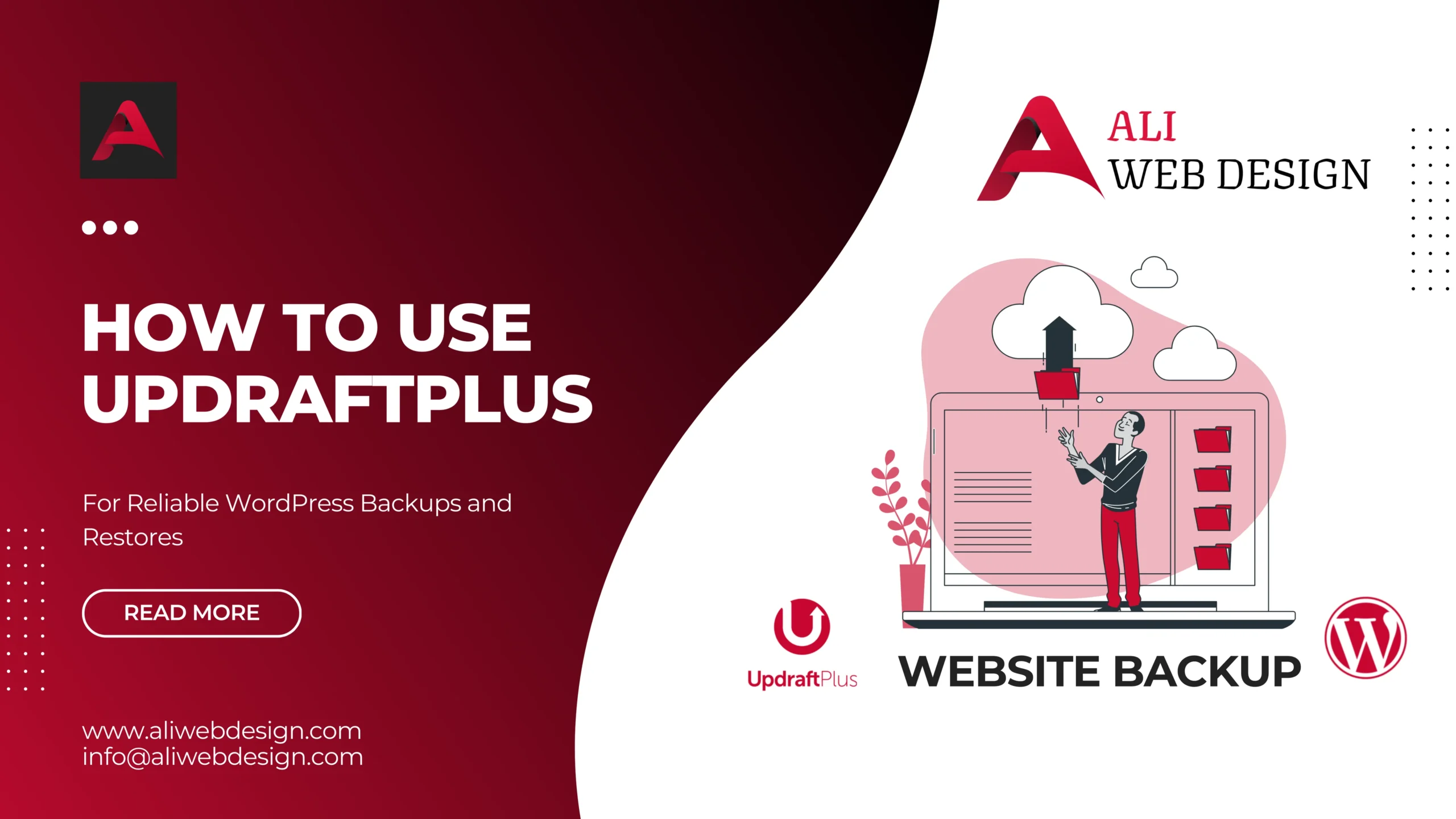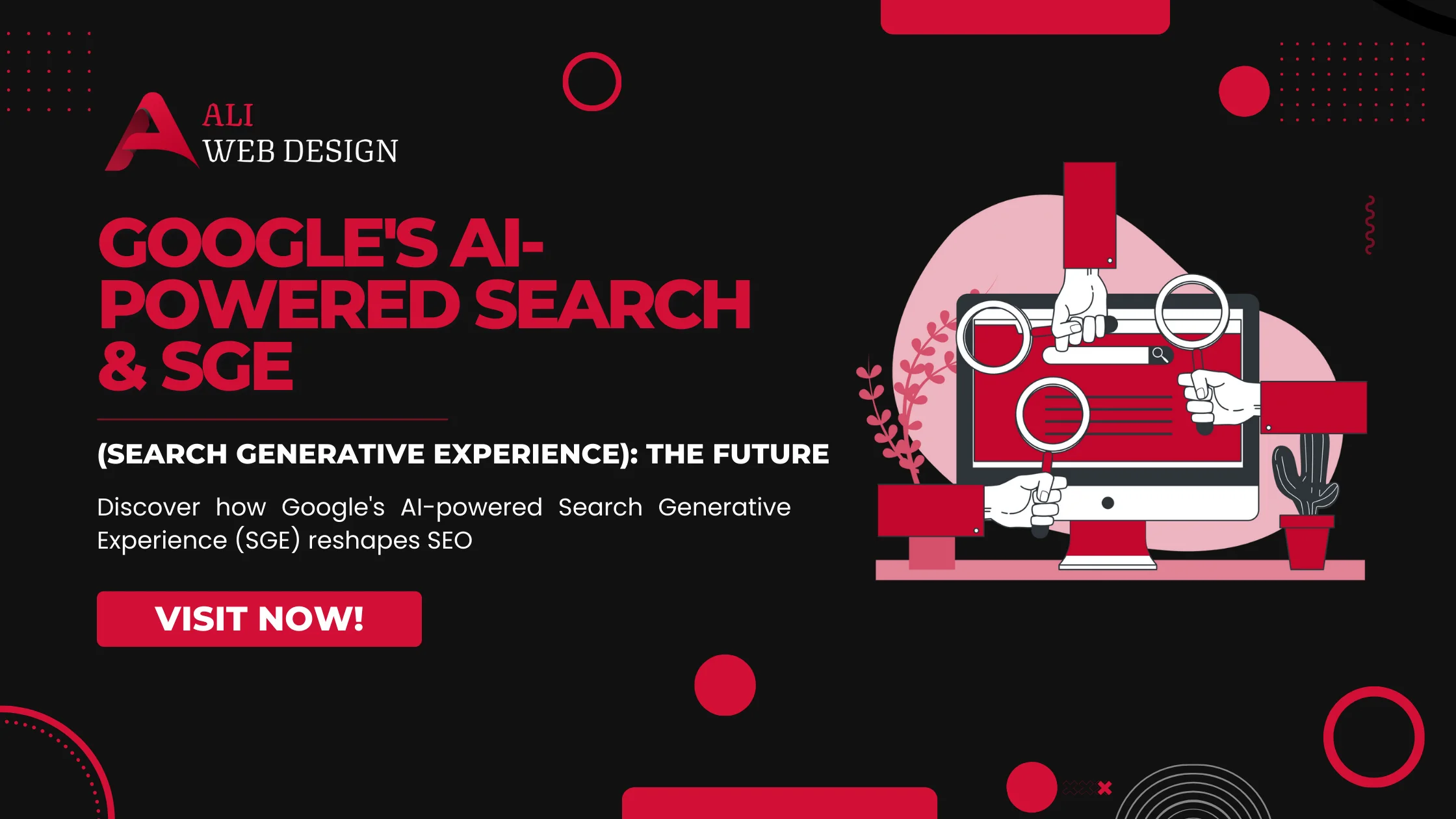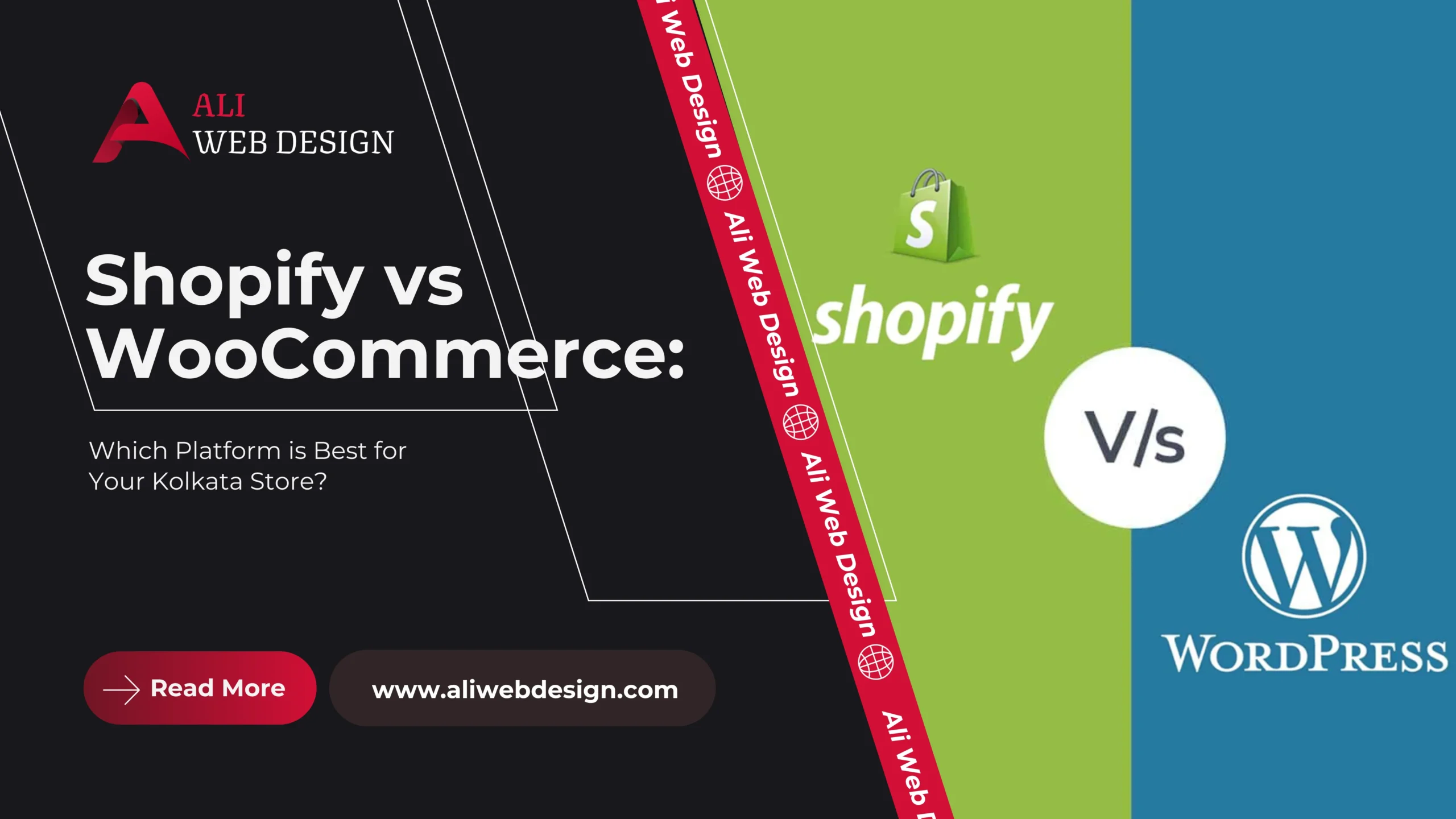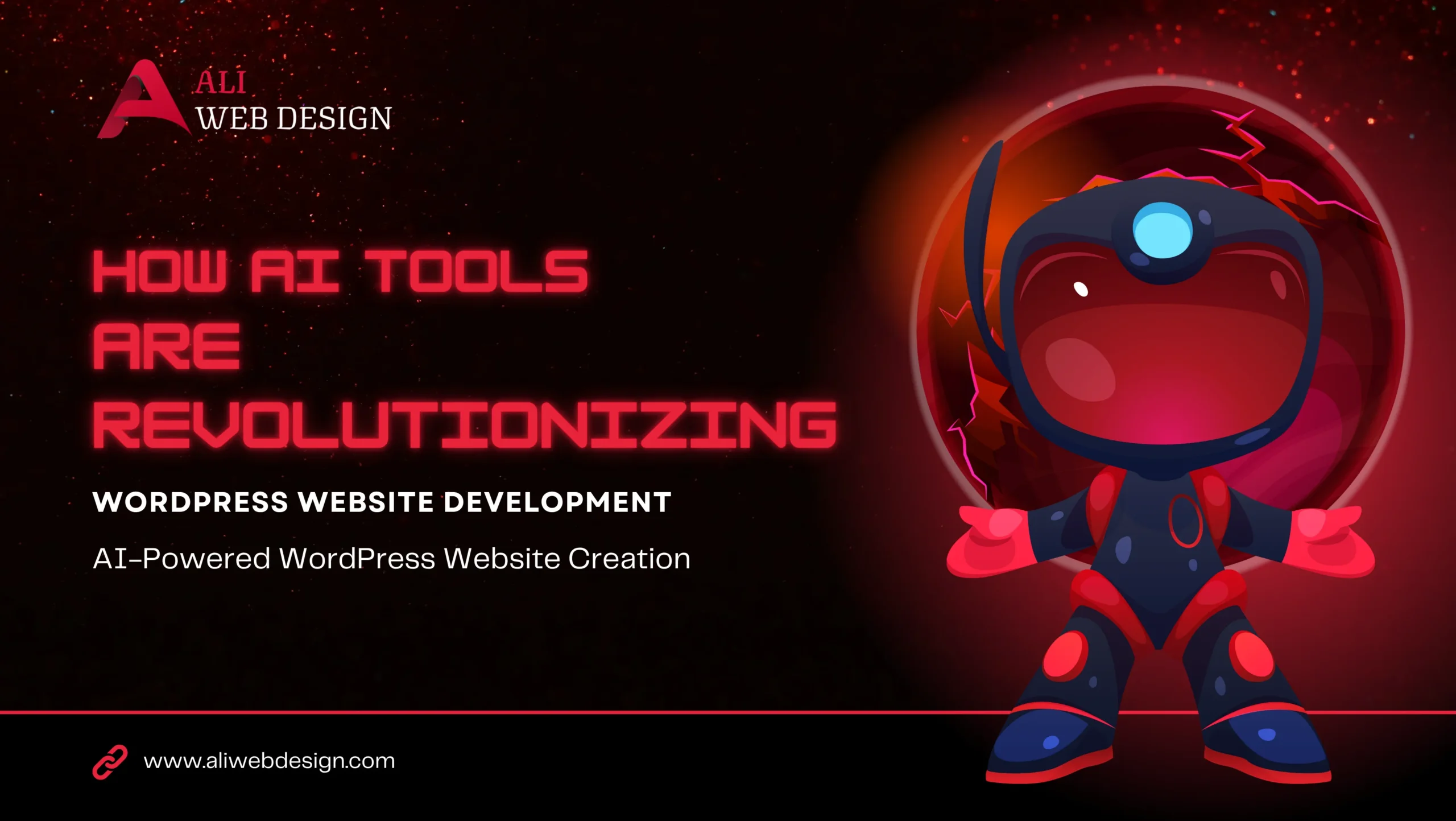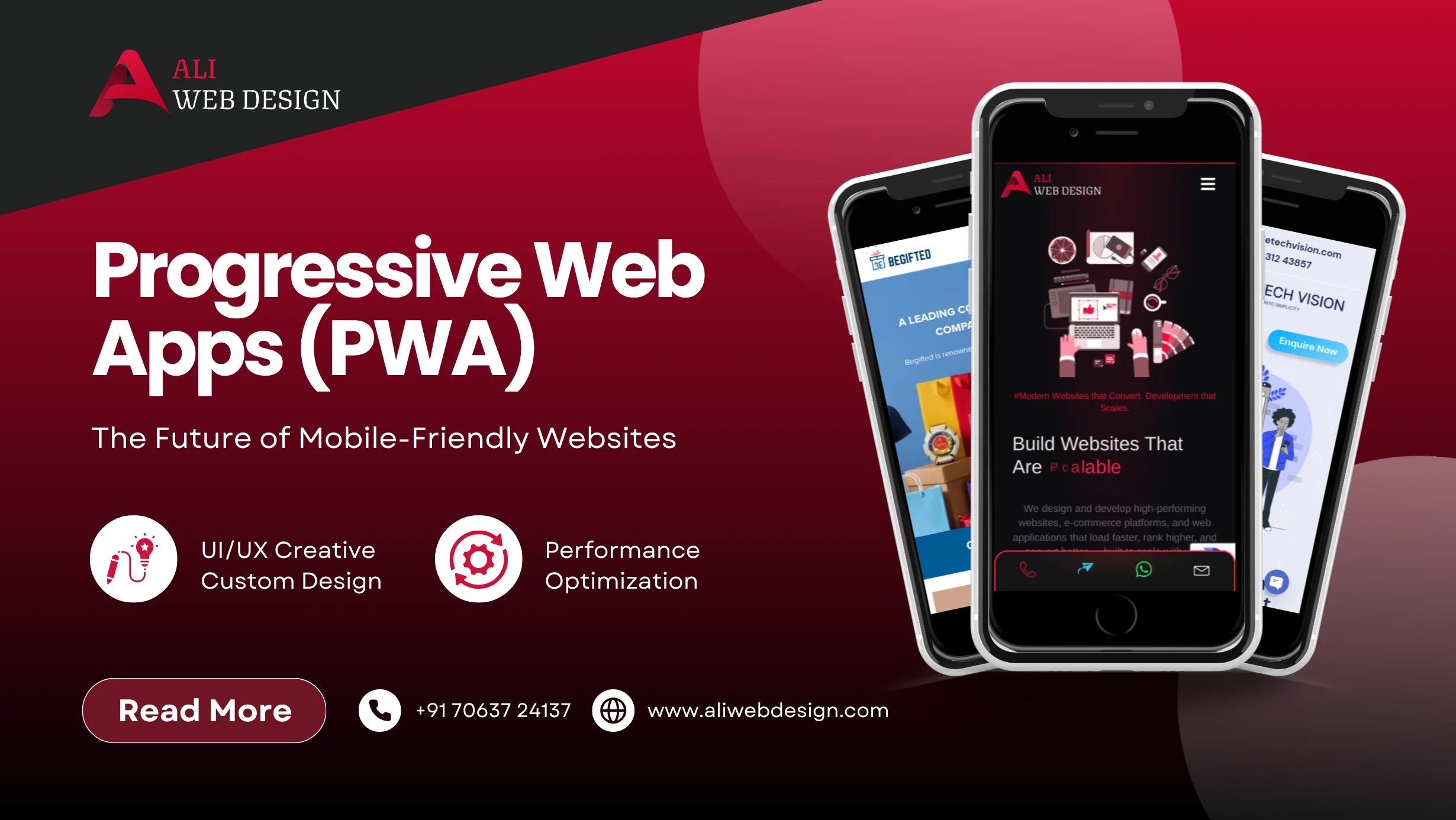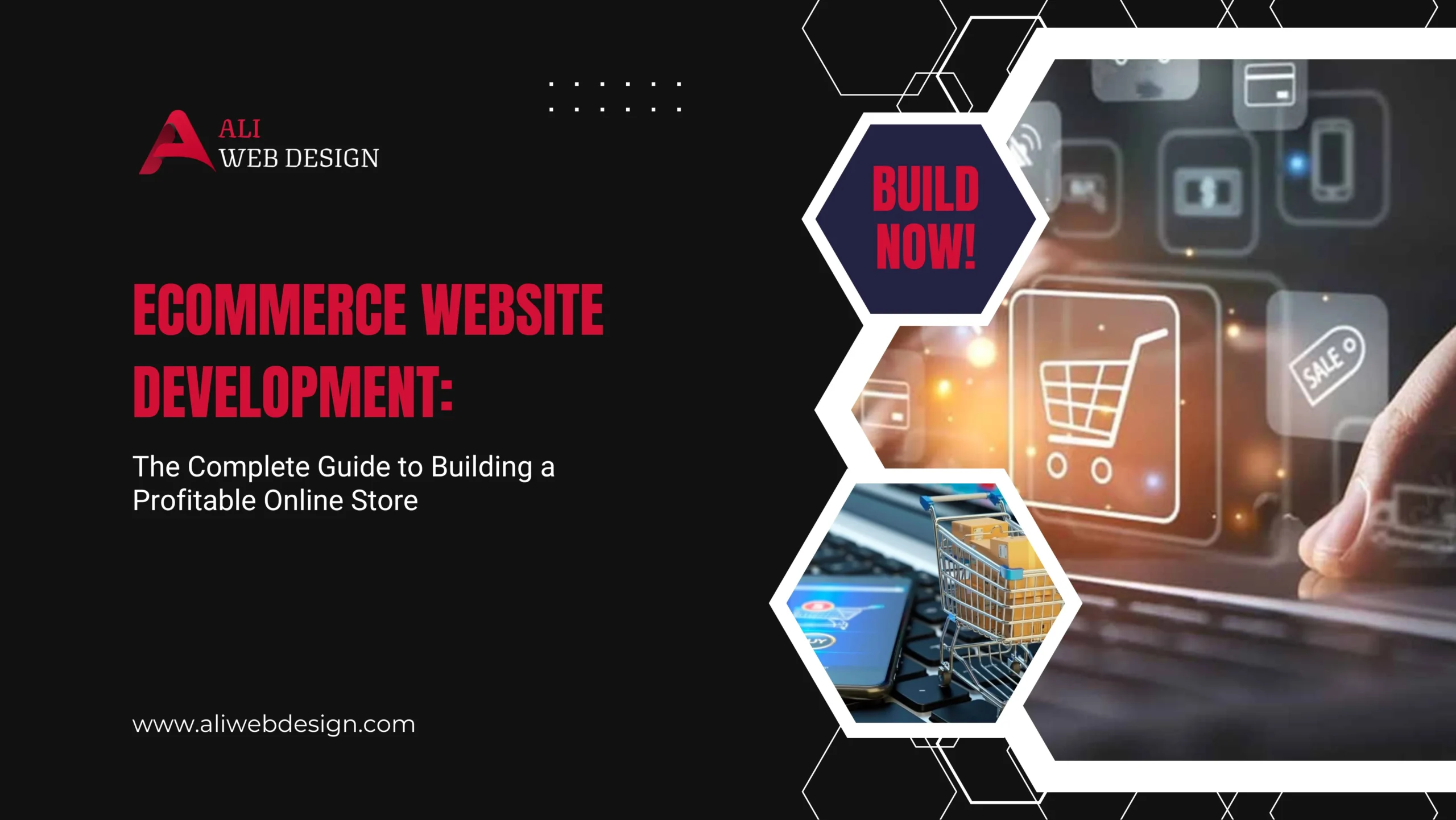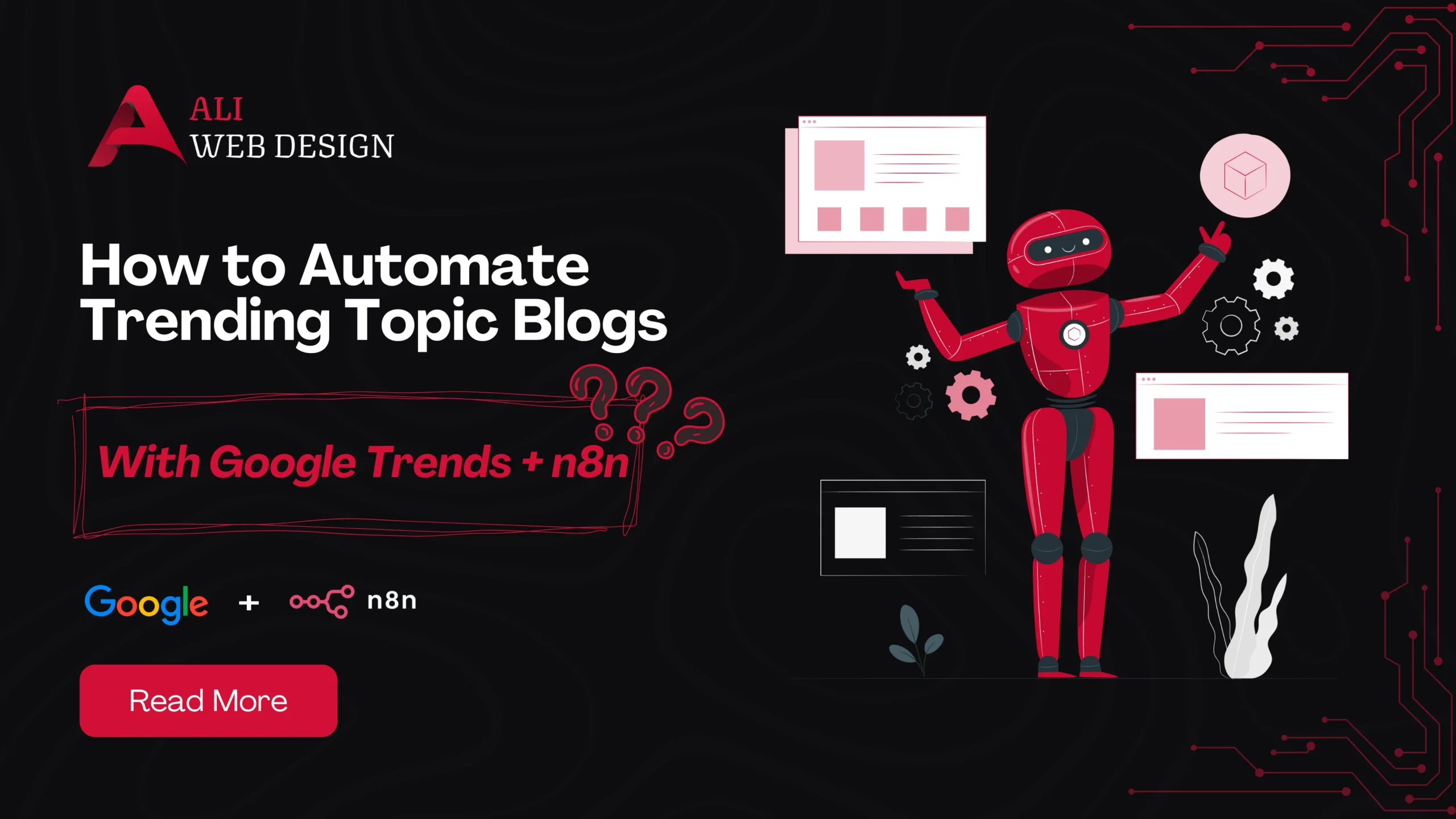Introduction
Imagine waking up one day to find your WordPress website gone—hacked, corrupted, or accidentally deleted. Scary, right? That’s why backups are essential. With UpdraftPlus, you can safeguard your website and restore it in minutes if anything goes wrong. Let’s dive into how this tool works and why it’s one of the best options for WordPress backups.
What Is UpdraftPlus?
UpdraftPlus is a popular WordPress plugin designed for creating backups and restoring your website. It’s packed with features like scheduled backups, one-click restoration, and cloud storage integration. Plus, it’s beginner-friendly!
Free vs. Premium Version
While the free version of UpdraftPlus is powerful, the premium version offers extra perks like incremental backups, multisite compatibility, and access to premium storage options.
Why Choose UpdraftPlus for Backups?
UpdraftPlus stands out for its simplicity and reliability. Its intuitive interface makes it easy for anyone—whether a beginner or a pro—to secure their website. Plus, the plugin ensures your backups are safe with encryption and multiple storage options.
How to Install UpdraftPlus
Getting started is simple:
- Go to your WordPress dashboard.
- Navigate to Plugins > Add New.
- Search for “UpdraftPlus” in the search bar.
- Click Install Now and then Activate.
Voila! UpdraftPlus is now ready to use.
Setting Up UpdraftPlus for the First Time
After installation, head to Settings > UpdraftPlus Backups. You’ll find all the options for configuring your backups, including storage settings and schedules.
Choosing a Backup Location
UpdraftPlus supports various storage options like Google Drive, Dropbox, Amazon S3, and even local storage. While cloud storage is more secure, you can also save backups on your server for quick access.
Scheduling Automatic Backups
Consistency is key. Set up automatic backups to ensure you never miss a beat. Under the Settings tab, choose your backup frequency. For most sites, weekly backups work well, but high-traffic sites may require daily backups.
Running a Manual Backup
Need an immediate backup? No problem!
- Go to the Backup/Restore tab.
- Click Backup Now.
- Choose whether to include your database, files, or both.
- Hit Backup Now, and you’re done!
Restoring Your Website with UpdraftPlus
If disaster strikes, restoration is just as easy:
- Go to Settings > UpdraftPlus Backups.
- Locate the backup you want to restore.
- Click Restore and select the components to recover.
Follow the prompts, and your site will be back to normal in no time.
Best Practices for Backups and Restores
- Maintain Multiple Backups: Always keep at least three copies of your website in different locations.
- Test Restores: Regularly test your backups to ensure they’re functional.
Troubleshooting Common Issues
Running into problems?
- Backup Failures: Check your storage settings and server resources.
- Restore Errors: Ensure compatibility between the backup and the current WordPress version.
Upgrading to UpdraftPlus Premium
The premium version unlocks advanced features like:
- Incremental backups
- Database encryption
- Priority support
If you’re managing multiple sites or complex setups, upgrading is worth it.
Security Tips for Your Backups
Your backups are only as secure as you make them. Encrypt sensitive data and use strong passwords for your cloud storage accounts. Never store backups on public or shared drives.
How to Manage Multiple Websites with UpdraftPlus
UpdraftCentral is a lifesaver for web developers managing multiple sites. It offers a centralized dashboard to monitor and control backups, updates, and restores across all your websites.
Conclusion
Backups are your safety net, and UpdraftPlus makes creating and restoring them a breeze. Whether you’re running a personal blog or a business website, this plugin ensures your data is always safe. Start using UpdraftPlus today—you won’t regret it!
FAQs
Ensure your storage settings are correct and check your server’s resources. UpdraftPlus provides detailed logs to help you identify issues.
Unfortunately, UpdraftPlus is designed exclusively for WordPress.
UpdraftPlus uses encryption and supports secure cloud storage options like Google Drive and Amazon S3.
The premium version offers advanced features like incremental backups, additional storage integrations, and multisite support.
Keep backups for at least 30 days or longer, depending on your website’s update frequency and importance.
For any Web Development projects, Contact Us