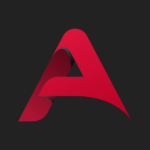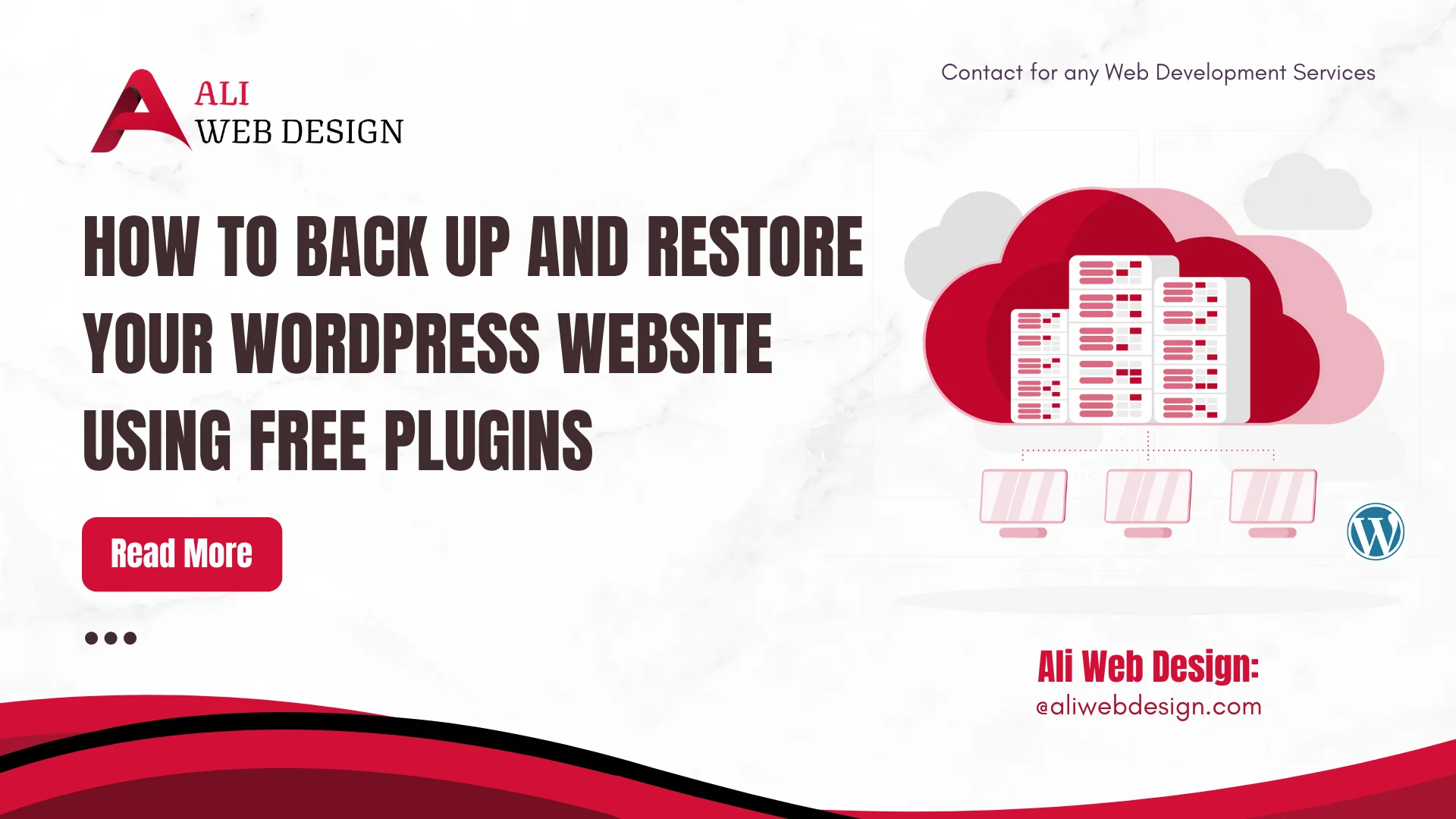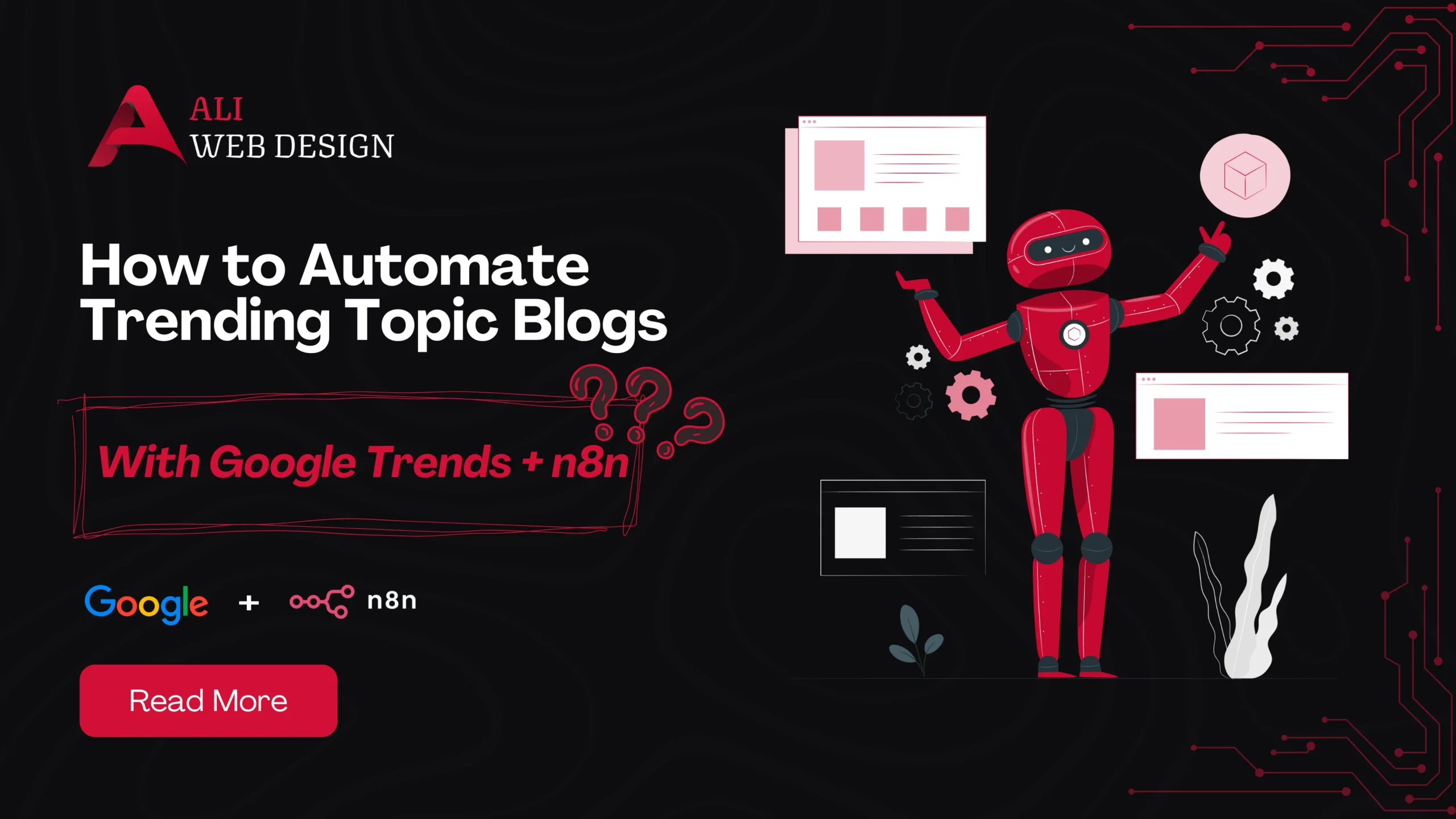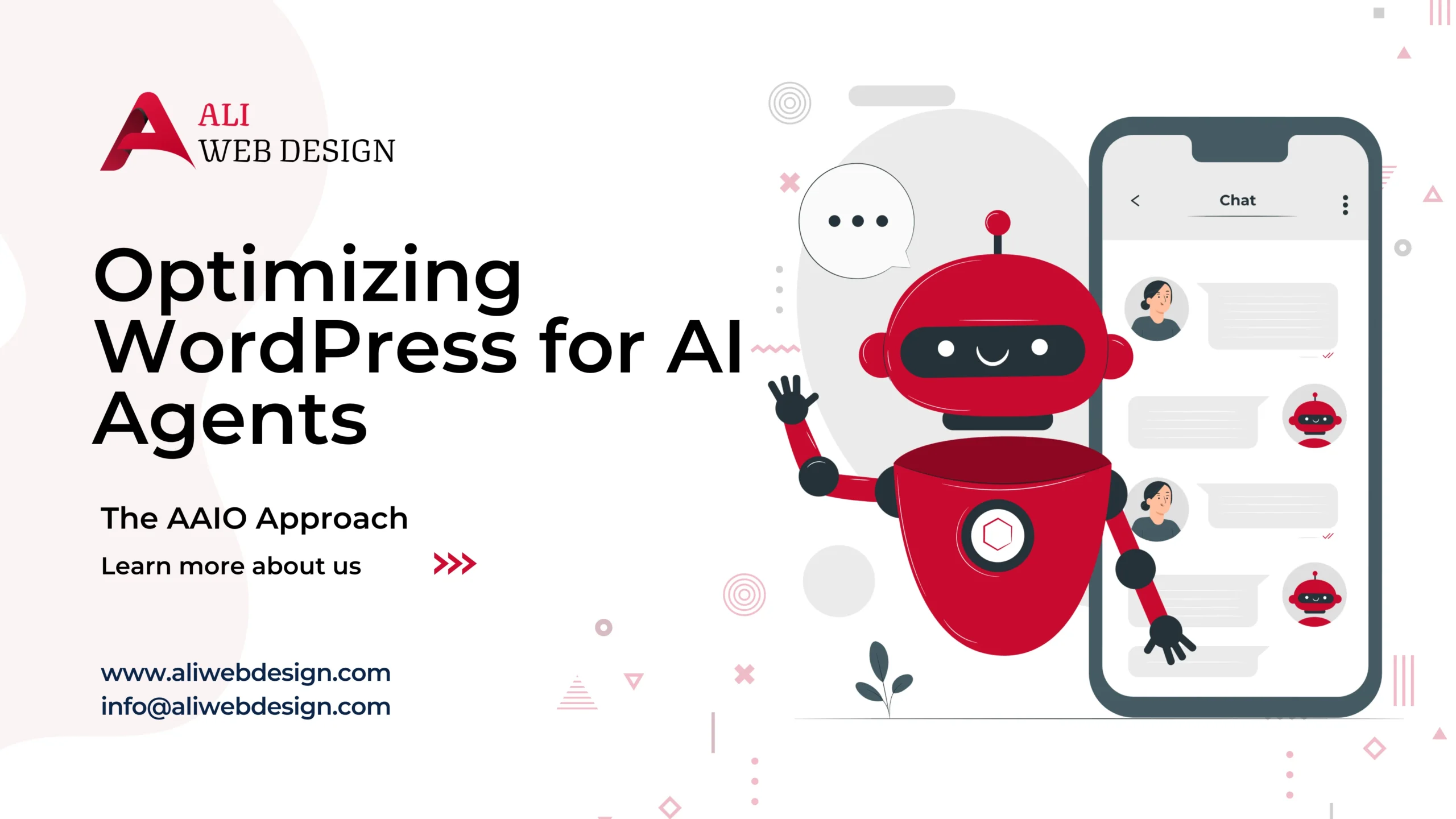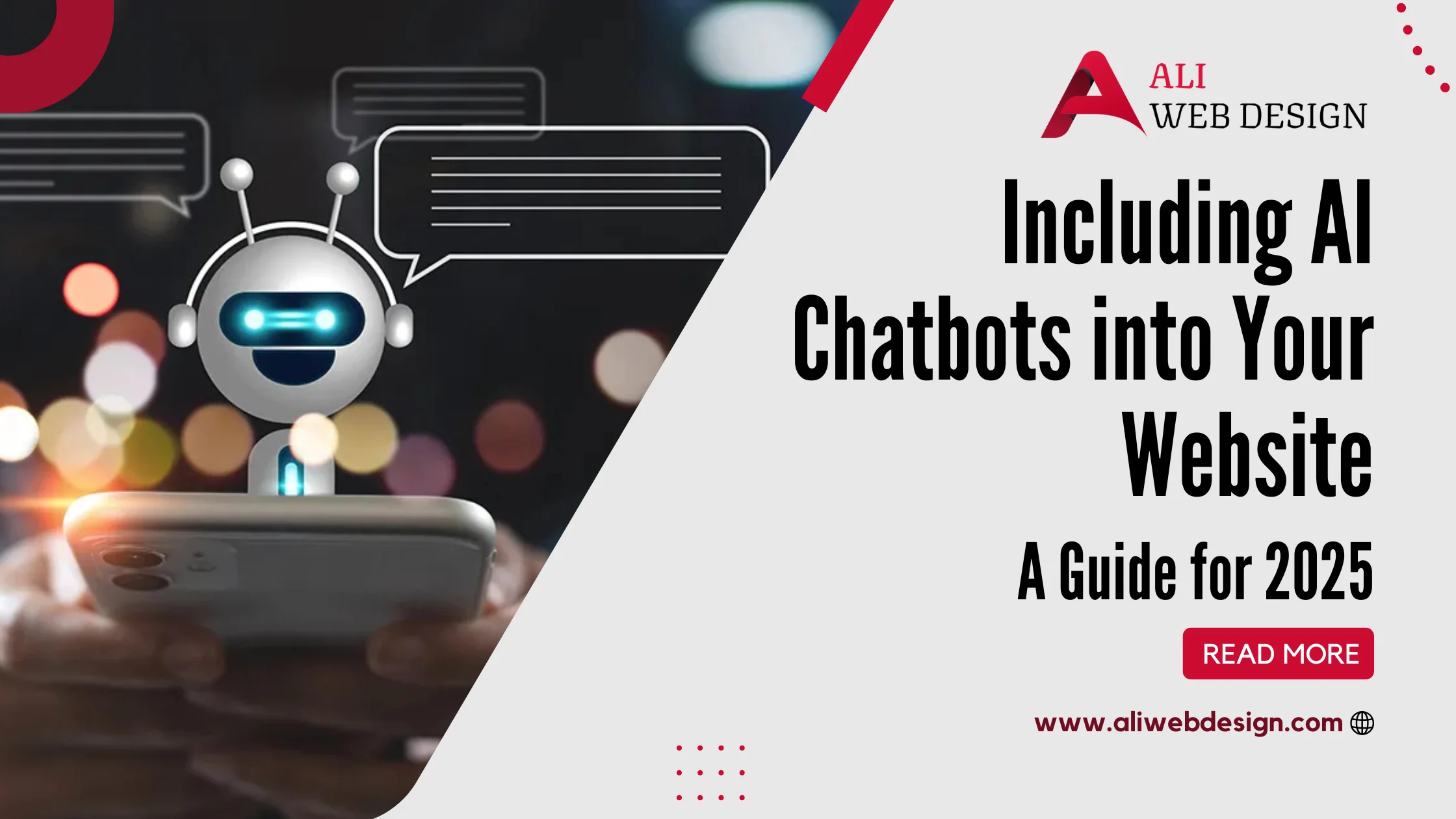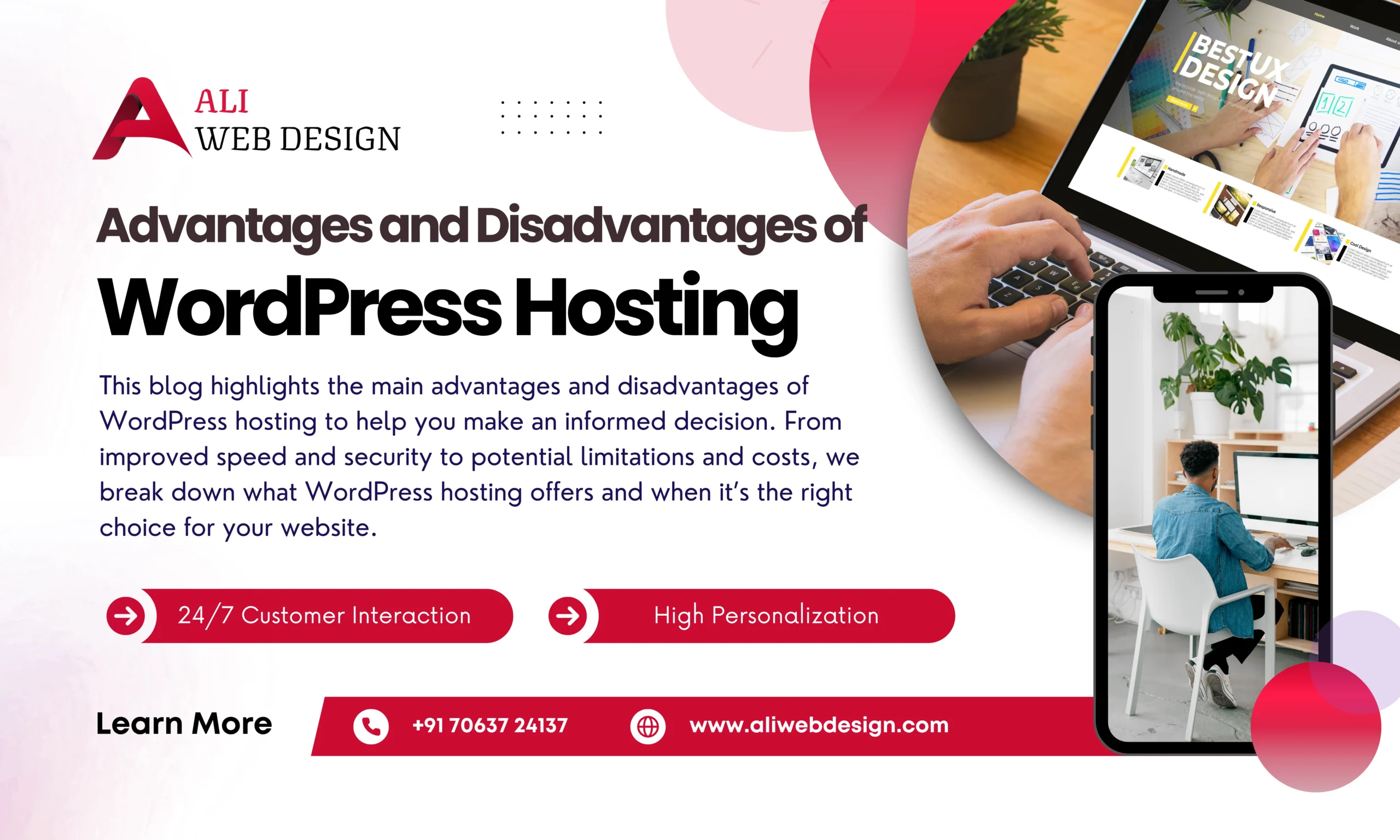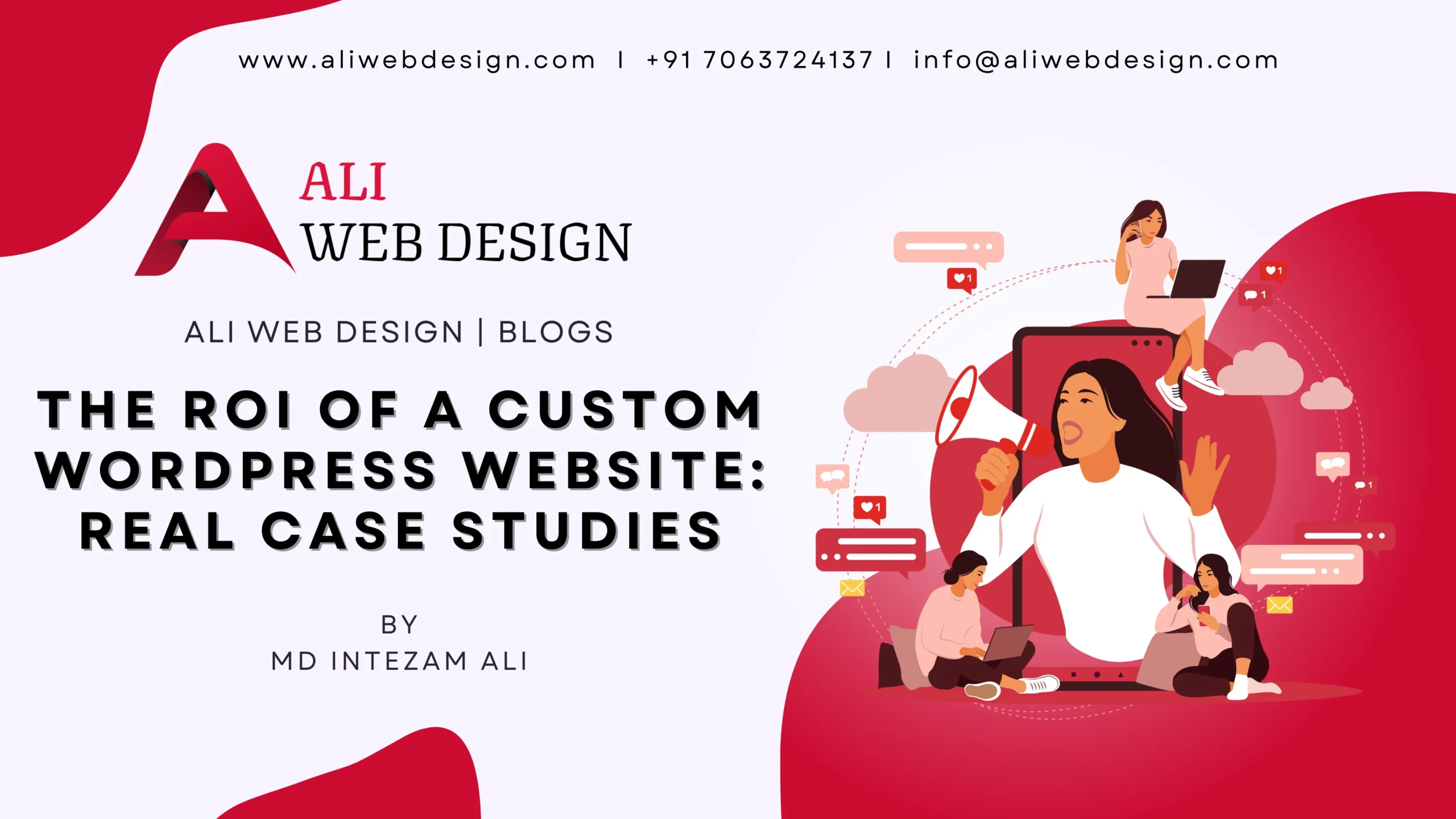How to Back Up and Restore Your WordPress Website Using Free Plugins
Introduction
Imagine working hard to build your WordPress website, only for it to vanish overnight due to a hacking attempt, server crash, or human error. Scary, right? This is where having a solid backup strategy becomes your lifesaver. A backup ensures you can recover your website without breaking a sweat, even in the face of unexpected disasters.
Understanding Website Backup
What Is a Website Backup?
A website backup is essentially a copy of your website’s files, database, and configurations. It’s like having a duplicate of your hard work stored safely elsewhere.
Why Backups Are Essential for WordPress Websites
WordPress, being one of the most popular CMS platforms, is often a target for cyberattacks. Additionally, plugin conflicts or updates can sometimes cause your website to break. Having a backup ensures you can quickly restore your site to a functional state without losing any data.
Choosing the Right Free Plugin for Backup
Overview of Popular Free Plugins
- UpdraftPlus: Widely regarded for its user-friendly interface and powerful features.
- BackWPup: Great for beginners, offering reliable backup and restoration.
- WPvivid Backup Plugin: Offers features like cloud storage integration and automated backups.
Key Features to Look for in a Backup Plugin
- Ease of Use: The plugin should be beginner-friendly.
- Scheduling Options: To automate backups.
- Restore Functionality: Ensures seamless recovery.
- Cloud Storage Integration: For offsite backup storage.
How to Back Up Your WordPress Website Using Free Plugins
Step-by-Step Guide to Using UpdraftPlus
- Install and activate the UpdraftPlus plugin from your WordPress dashboard.
- Navigate to Settings > UpdraftPlus Backups.
- Click Backup Now, and choose what you want to include (e.g., database, plugins, themes).
- Hit Backup Now again, and let the plugin do its magic!
Setting Up Scheduled Backups
- Go to the Settings tab in UpdraftPlus.
- Enable Schedule Backups for files and databases.
- Choose the frequency (daily, weekly, or monthly) and set up cloud storage options like Google Drive or Dropbox.
Backing Up Specific Components
If you only need to back up certain parts, such as the database or plugins, select those options in the backup menu.
How to Restore Your WordPress Website Using Free Plugins
Step-by-Step Guide to Restoring with UpdraftPlus
- Navigate to the Existing Backups section in UpdraftPlus.
- Find the backup you want to restore and click Restore.
- Choose what to restore (database, files, or both).
- Follow the on-screen instructions to complete the restoration process.
Restoring Individual Files vs. Complete Website Restore
Sometimes, you may only need to restore a single file, like a theme or plugin. Most plugins, including UpdraftPlus, allow selective restoration, saving you time and effort.
Best Practices for Managing Backups
Storing Backups Securely
Always store your backups in a secure location. Cloud services like Google Drive, Dropbox, and Amazon S3 are excellent options.
Regularly Testing Backup Integrity
A backup is only useful if it works when needed. Periodically test your backups to ensure they restore correctly.
Automating the Backup Process
Life gets busy, and forgetting to back up your site manually is easy. Automating backups with scheduling features saves you the hassle.
Troubleshooting Backup and Restore Issues
Common Problems and How to Solve Them
- Backup Fails to Complete: Check your plugin settings and server limits.
- Restore Errors: Ensure your backup files are intact and compatible with your current WordPress version.
- Storage Issues: Regularly delete old backups to free up space.
Conclusion
Backing up and restoring your WordPress website doesn’t have to be complicated or expensive. With the right free plugin, you can safeguard your website against unexpected mishaps and ensure peace of mind. So, what are you waiting for? Install a plugin like UpdraftPlus and start backing up today!
FAQs
Free plugins offer essential backup features without incurring costs, making them ideal for small to medium websites.
It depends on your website’s activity. Daily backups are recommended for frequently updated sites, while weekly backups suffice for less active ones.
Yes, plugins like UpdraftPlus support multisite installations, though you may need to tweak settings.
Most free plugins are reliable for large websites, but you might encounter storage or performance limitations.
Automated backups are more convenient and ensure consistency, while manual backups give you more control over timing and components.
For any Web Development projects, Contact Us