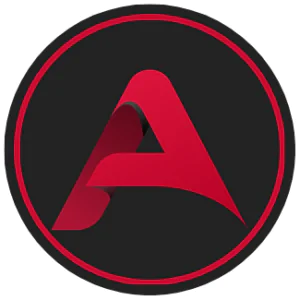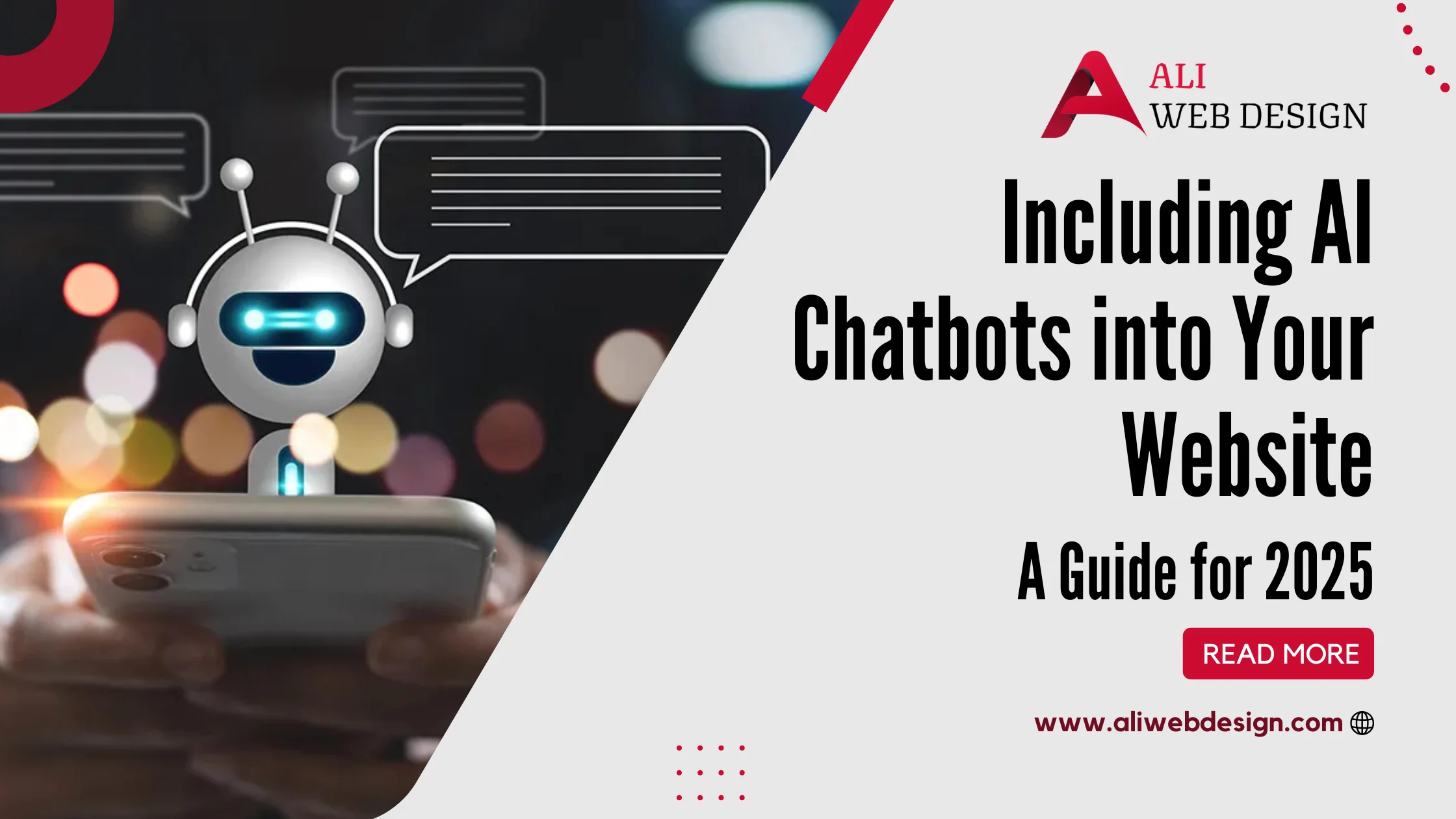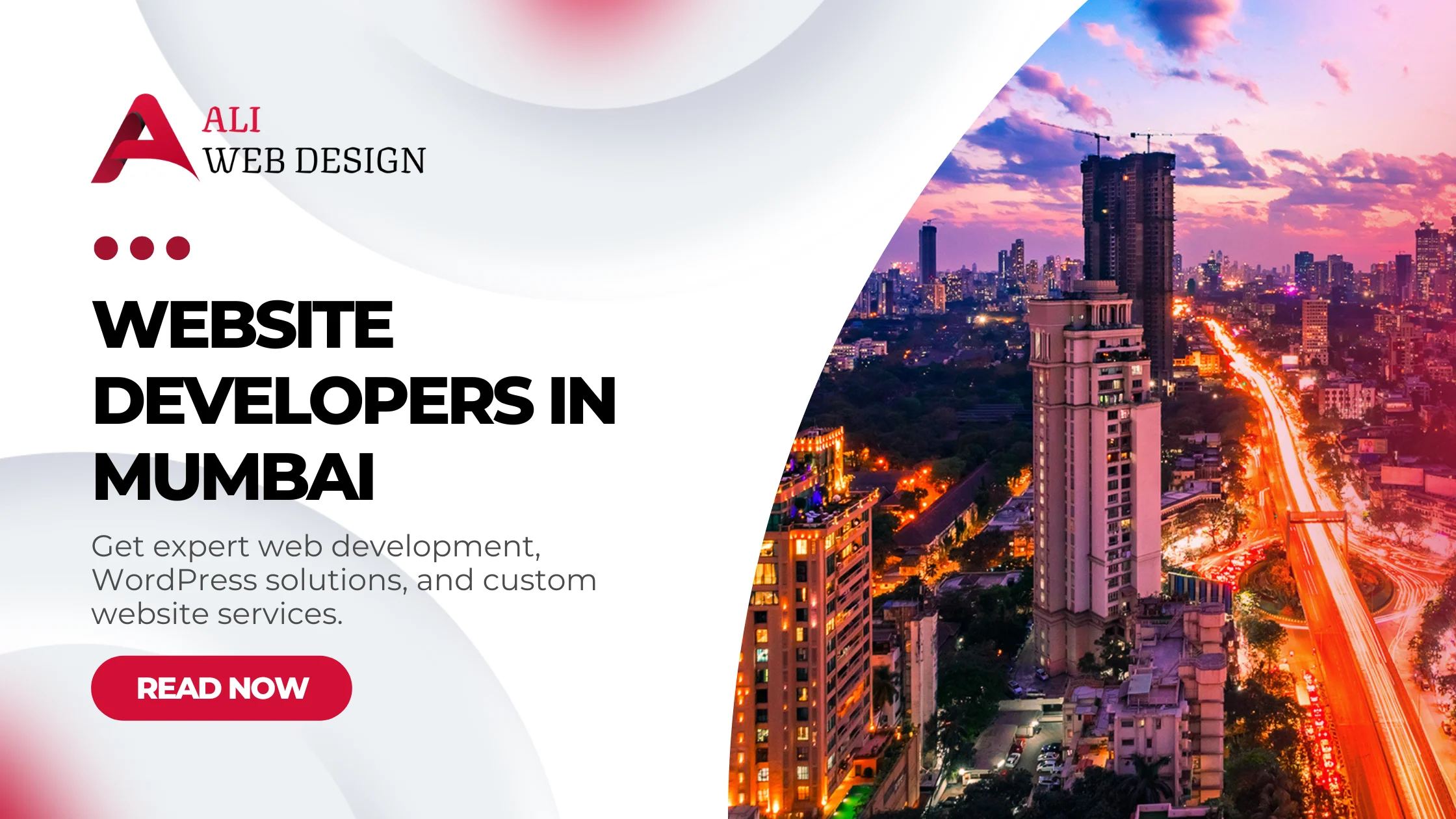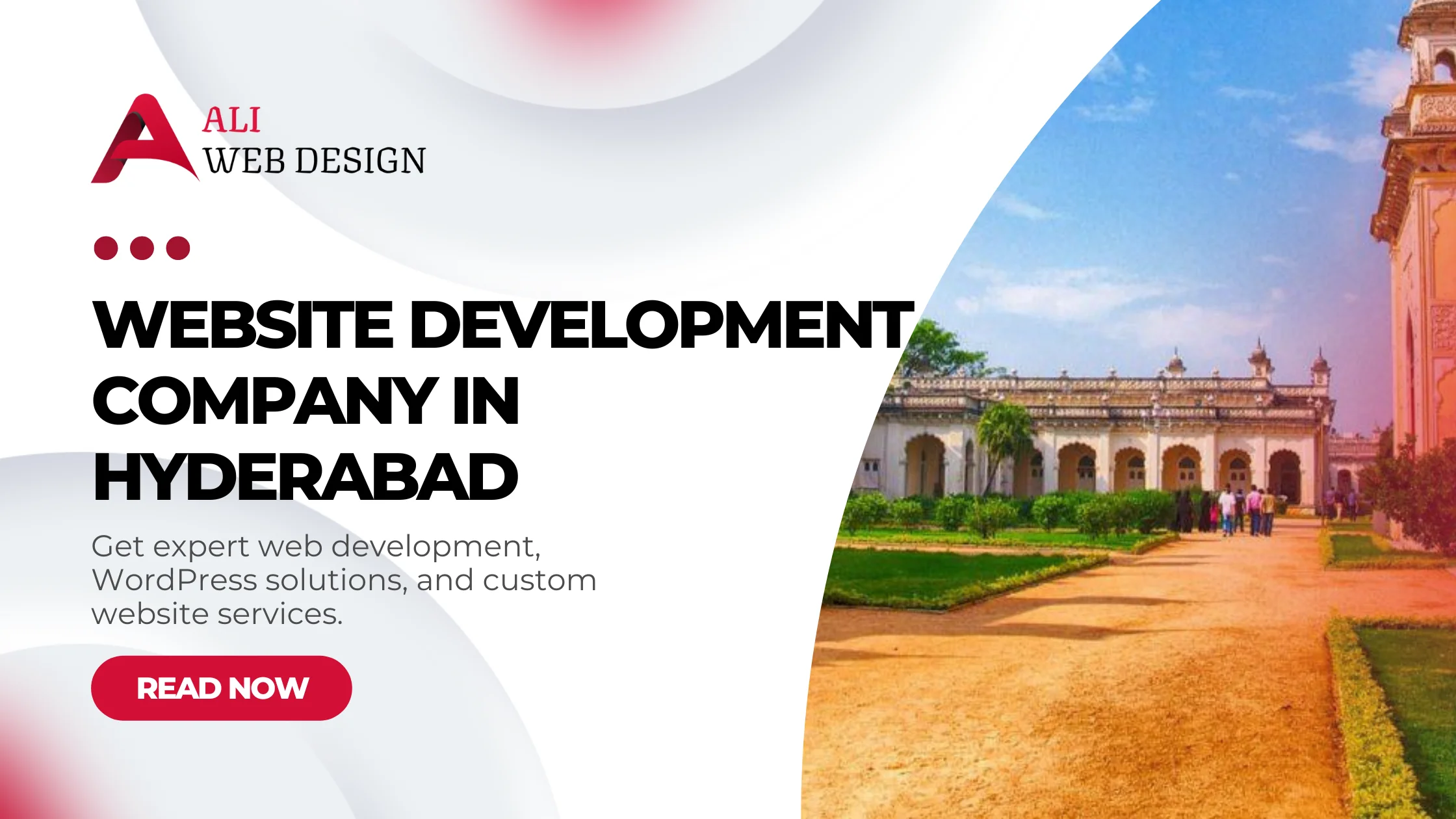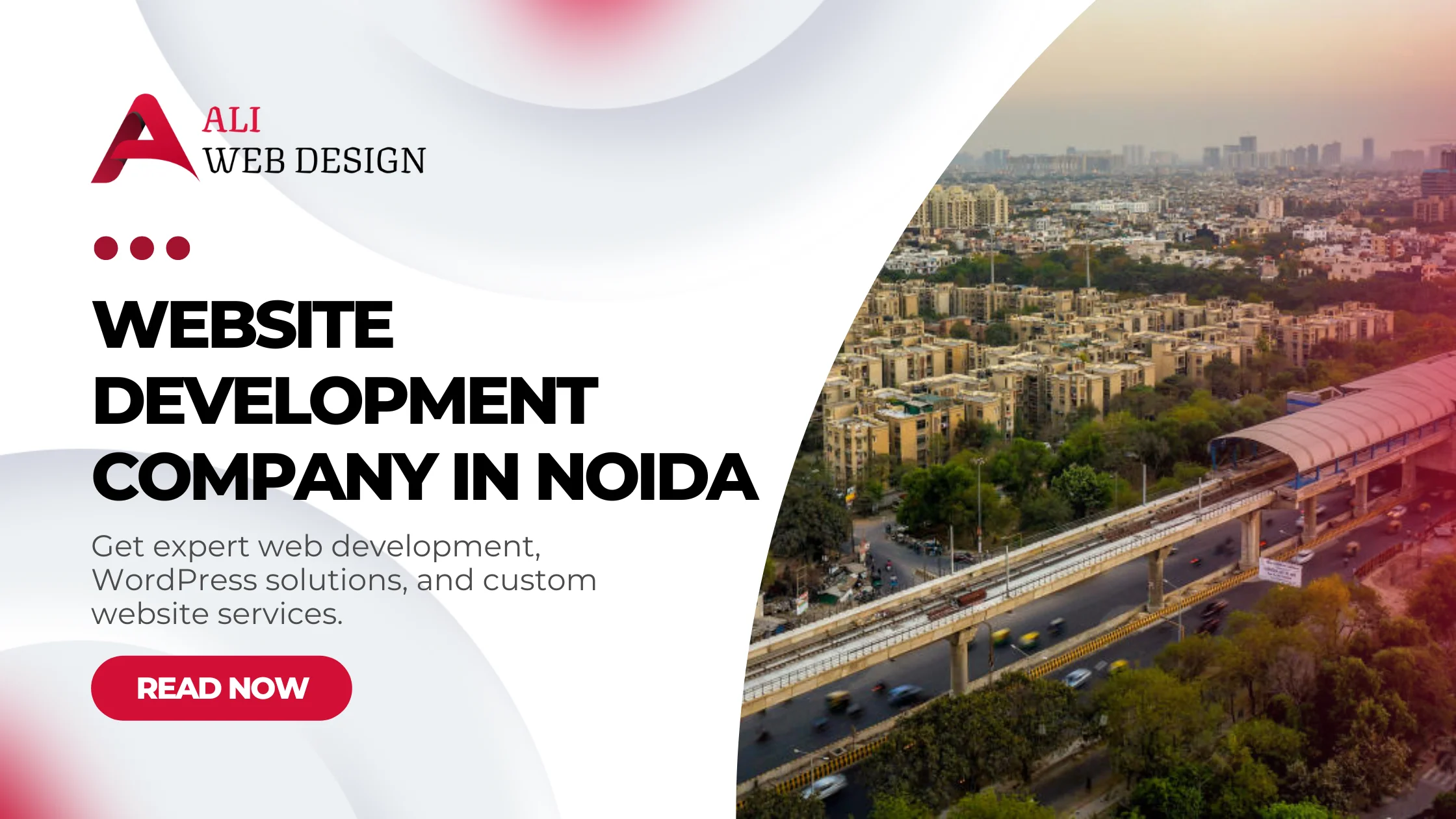Introduction
In the rapidly evolving digital landscape, creating engaging and dynamic websites is crucial for attracting and retaining visitors. Elementor, a popular WordPress page builder, empowers users to design stunning, dynamic content with ease. This beginner’s guide delves into the capabilities of Elementor, illustrating how you can harness its power to create compelling web pages that captivate your audience.
What is Dynamic Content?
Definition
Dynamic content refers to web content that changes based on user behavior, preferences, or interactions. Unlike static content, which remains the same for every visitor, dynamic content can be personalized to enhance user experience.
Importance in Modern Web Design
Dynamic content plays a vital role in modern web design by:
- Improving user engagement
- Enhancing personalization
- Boosting SEO performance
- Increasing conversion rates
Overview of Elementor
What is Elementor?
Elementor is a drag-and-drop page builder plugin for WordPress, enabling users to create custom, visually appealing web pages without needing coding skills.
Key Features
- Drag-and-Drop Editor: Intuitive interface for easy design.
- Responsive Design: Ensures sites look great on all devices.
- Widgets and Templates: Extensive library for diverse design needs.
- Theme Builder: Customize headers, footers, and more.
Benefits of Using Elementor
- Ease of Use: Suitable for beginners and professionals.
- Customization: Highly flexible design options.
- Community and Support: Active user community and extensive resources.
Getting Started with Elementor
Installation and Setup
- Install Elementor: From the WordPress dashboard, navigate to Plugins > Add New, and search for Elementor.
- Activate the Plugin: Click “Install Now” and then “Activate.”
- Setup Wizard: Follow the setup wizard for initial configuration.
Basic Navigation and Interface
- Dashboard: Access templates, settings, and more.
- Widgets Panel: Drag and drop elements like text, images, and buttons.
- Editing Area: Visual representation of your web page.
Understanding Dynamic Content in Elementor
Dynamic Tags
Dynamic tags allow you to insert dynamic content such as post titles, custom fields, or user information into your design elements.
Dynamic Templates
Templates that utilize dynamic content can automatically display different content based on the context, such as different posts or products.
Integrations and Widgets
Elementor integrates with various plugins and tools, enhancing its dynamic content capabilities with additional widgets and functionality.
Creating Dynamic Content
Step-by-Step Guide
- Create a New Page: Go to Pages > Add New, and click “Edit with Elementor.”
- Add Widgets: Drag and drop widgets onto your page.
- Use Dynamic Tags: Insert dynamic tags into your widgets.
- Design Templates: Create templates that dynamically display content based on the page or post.
Best Practices
- Consistency: Maintain a uniform look across your site.
- Optimization: Ensure dynamic content loads quickly.
- Accessibility: Make dynamic content accessible to all users.
Advanced Techniques
Custom Fields and Post Types
Use plugins like Advanced Custom Fields (ACF) to create custom fields and post types, and display them dynamically in Elementor.
Dynamic Loops and Listings
Create loops and listings that dynamically display a collection of posts, products, or other content types.
Interactive Content
Incorporate interactive elements like sliders, forms, and pop-ups to engage users dynamically.
Real-World Applications
Business Websites
- Showcase services dynamically based on user preferences.
- Personalize landing pages for different user segments.
E-commerce Stores
- Display personalized product recommendations.
- Create dynamic product pages with real-time stock information.
Personal Blogs and Portfolios
- Highlight recent posts or projects dynamically.
- Personalize user experience with dynamic widgets.
Common Challenges and Solutions
Performance Optimization
- Caching: Use caching plugins to speed up dynamic content delivery.
- Minification: Minify CSS and JavaScript files to reduce load times.
Compatibility Issues
- Plugin Conflicts: Test new plugins in a staging environment before going live.
- Updates: Keep Elementor and all related plugins up to date.
Troubleshooting Common Problems
- Broken Layouts: Check for conflicts and ensure all dependencies are met.
- Dynamic Content Not Displaying: Verify dynamic tags and template settings.
Expert Insights
Tips from Professional Web Designers
- Focus on User Experience: Prioritize ease of navigation and readability.
- Leverage Templates: Use pre-built templates to save time and ensure consistency.
Case Studies
- Successful Implementations: Examples of businesses and individuals who have successfully used Elementor to create dynamic websites.
Future of Dynamic Content and Elementor
Upcoming Features and Updates
- Elementor continually evolves with new features that enhance its dynamic content capabilities.
Predictions and Trends
- AI and Automation: Future trends point towards increased use of AI and automation in dynamic content creation.
Conclusion
Elementor revolutionizes the way we create dynamic content, making it accessible and manageable for users of all skill levels. By understanding and leveraging its features, you can craft engaging, personalized websites that stand out in the digital landscape.
FAQs
Elementor is a WordPress page builder plugin that allows users to create custom web pages using a drag-and-drop interface.
You can install Elementor from the WordPress dashboard by navigating to Plugins > Add New, searching for Elementor, and clicking “Install Now.”
Dynamic content refers to web content that changes based on user interactions, preferences, or behavior, enhancing personalization and engagement.
Use dynamic tags, templates, and integrations within Elementor to create content that dynamically adapts to different contexts and users.
Dynamic content improves user engagement, personalization, SEO performance, and conversion rates.
Common challenges include performance optimization, compatibility issues, and troubleshooting broken layouts or non-displaying content.
Use caching and minification techniques to ensure dynamic content loads quickly and efficiently.
For any Web Development projects, Contact Us