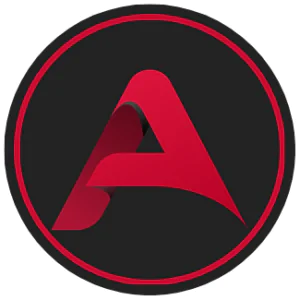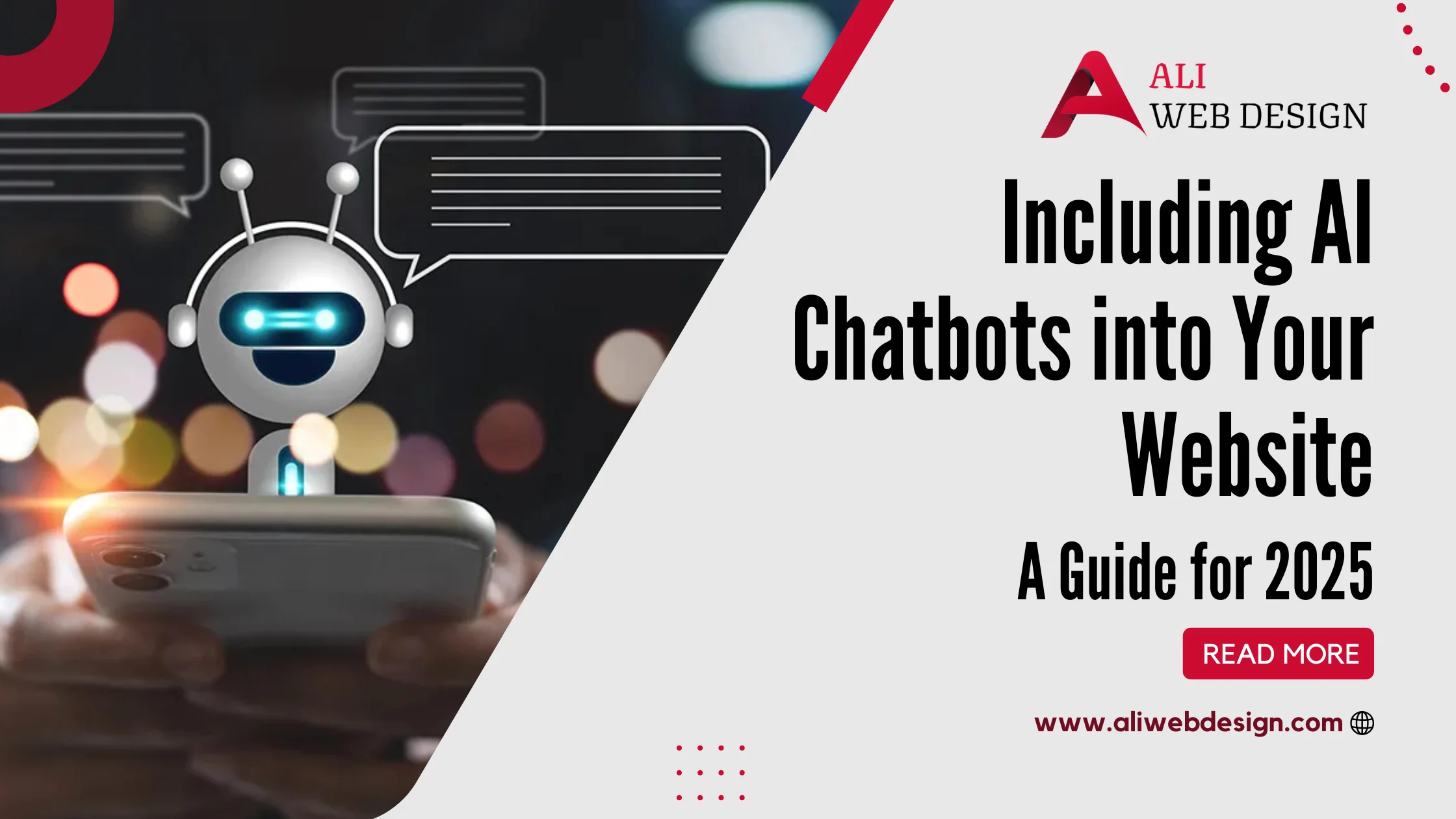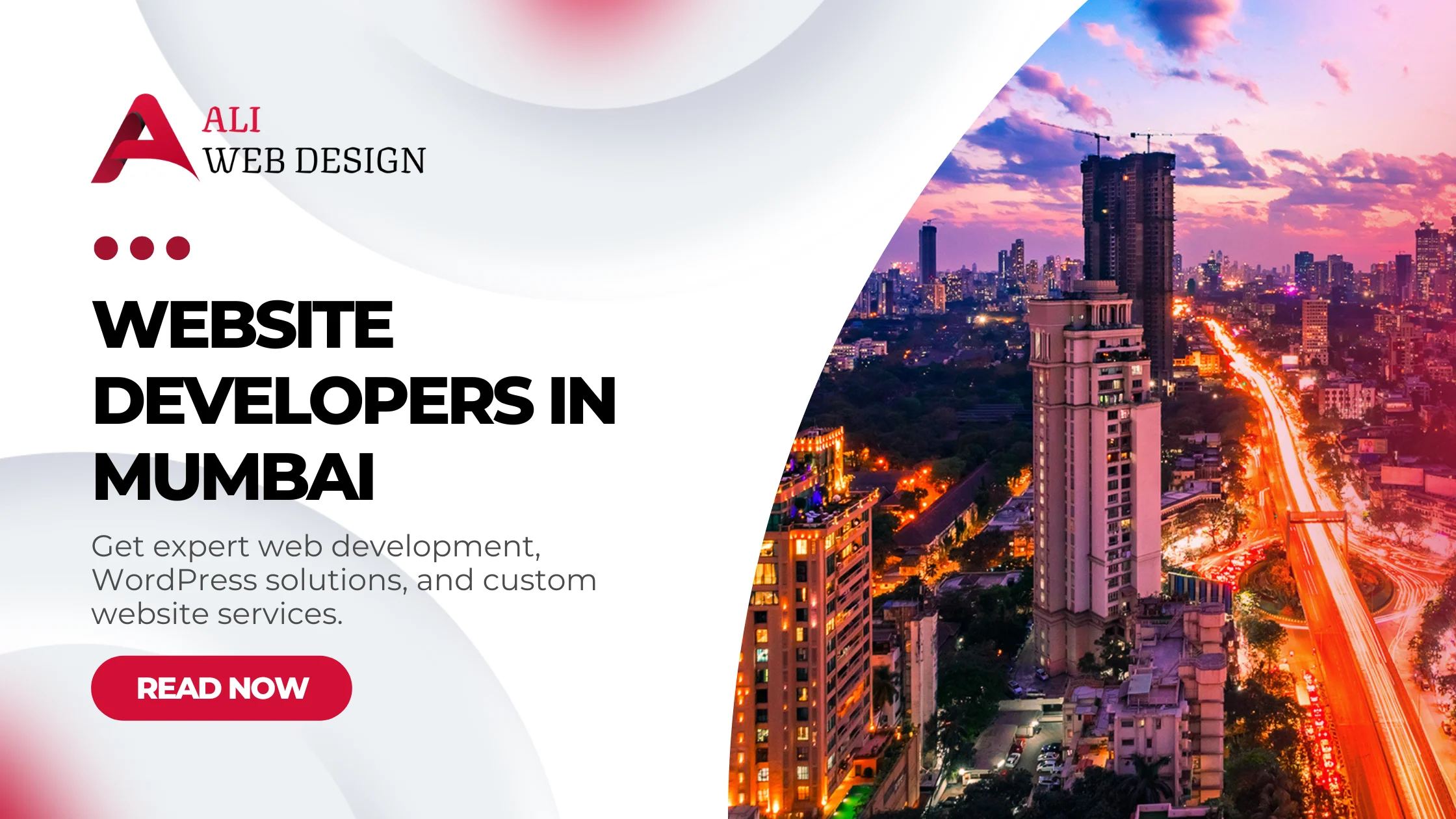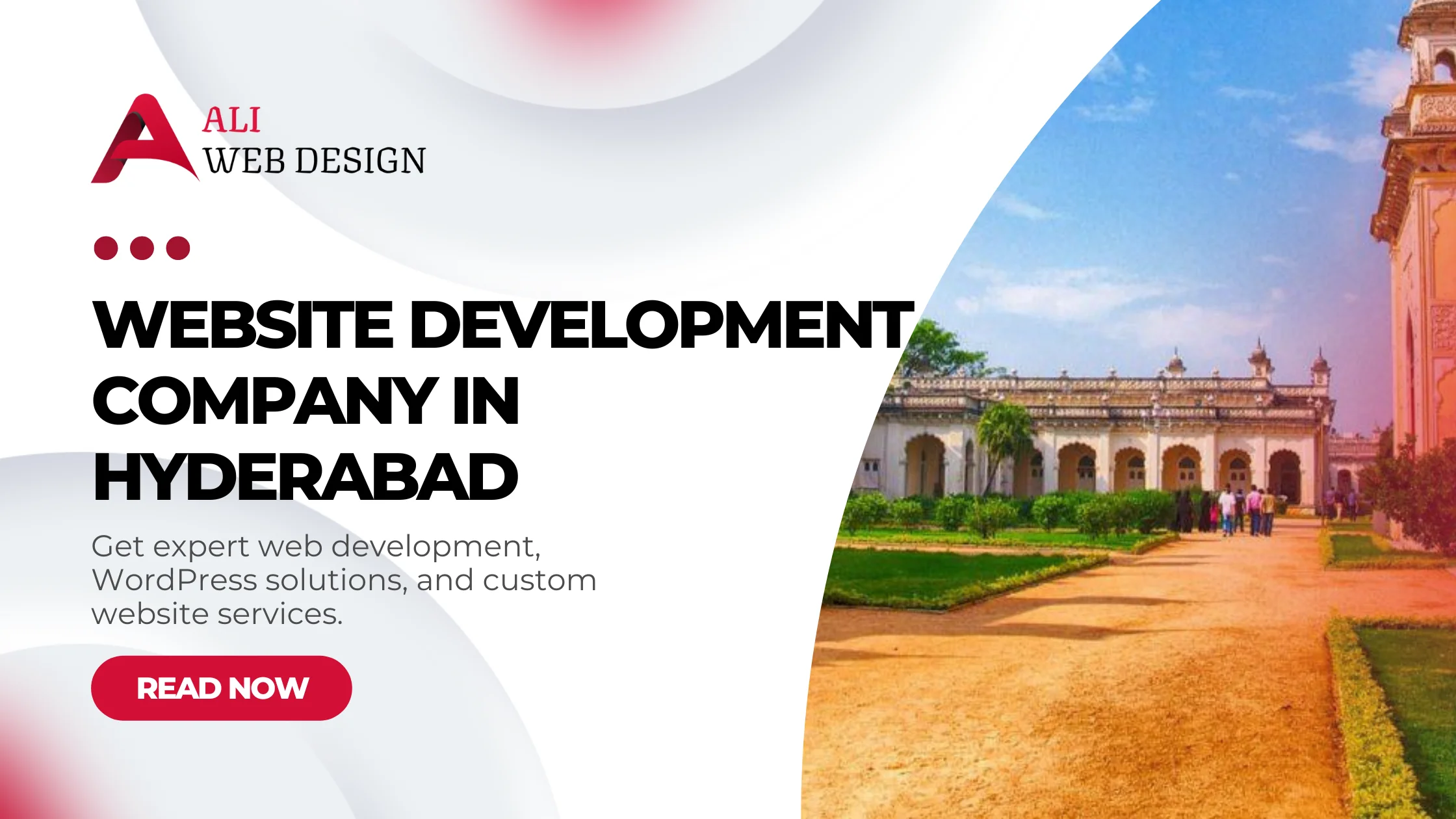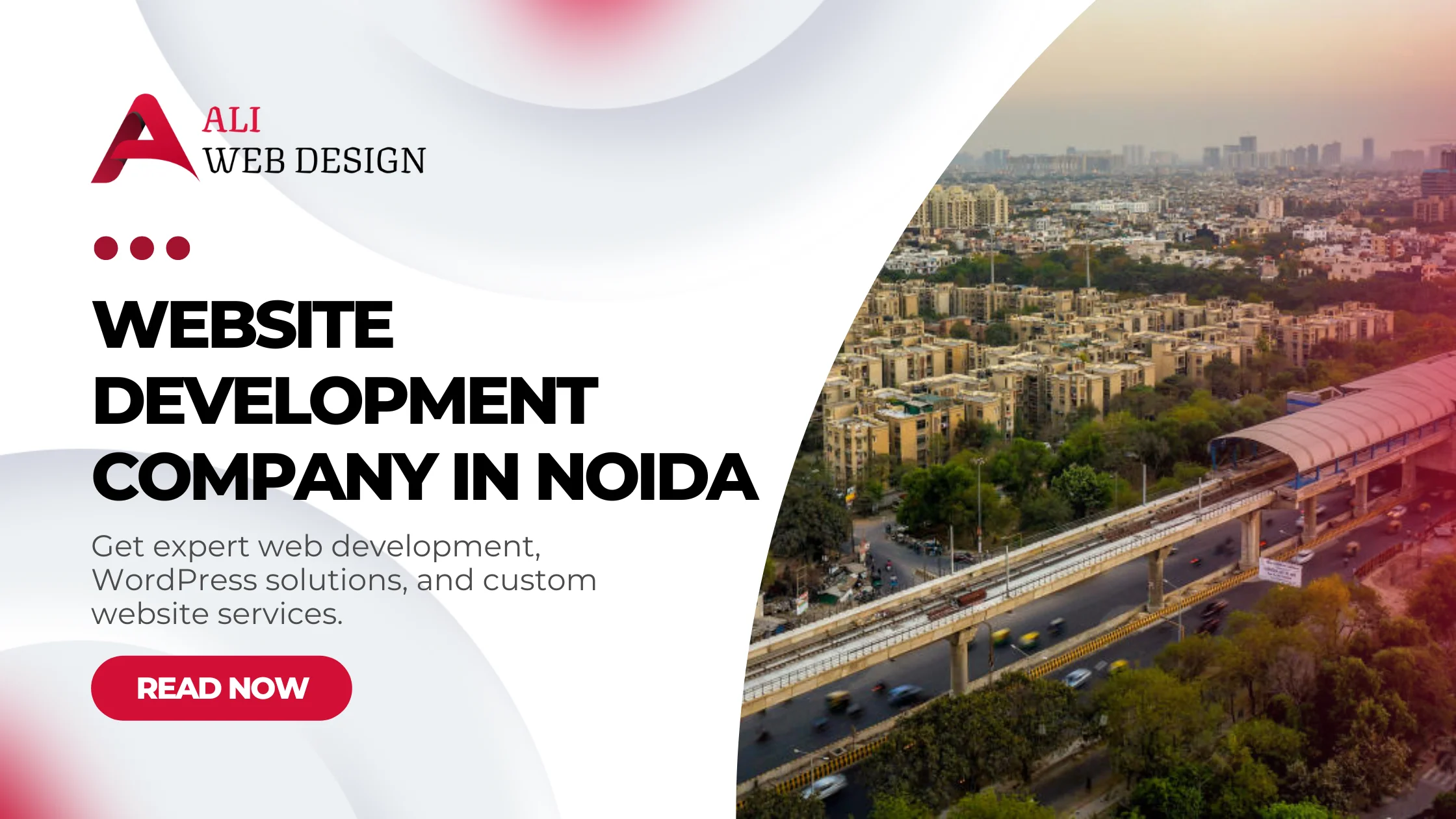Google Maps to WordPress Website: How to add Google Maps to your WordPress Website
You’ve just finished creating your WordPress website, but there’s one problem; Google Maps doesn’t integrate with WordPress websites out of the box. Fortunately, you can easily add Google Maps to your WordPress site in less than 5 minutes and I’ll show you how!
Why Should I Add Google Maps?
1. Google Maps is a free service that allows you to embed a map on your website.
2. This can be useful for showing visitors where your business is located, or for providing directions to your office or store.
3. Adding Google Maps to your WordPress site is easy, and there are a few different ways to do it.
4. By adding Google Maps to your website, you can make it more user-friendly and informative for visitors.
Where Do I Put The Map?
You can put the map pretty much anywhere on your website that you want. The only thing you need to make sure of is that you have a spot that’s big enough to fit the map, and that the map doesn’t cover up any important information on your website. A good place to put the map is in the footer, or in a sidebar. If you’re not sure where to put it, just experiment until you find a spot that looks good.
Adding Map To Homepage
You can easily add a Google Map to your WordPress website. There are varrious method to add google maps to your wordpress website, but I wil show you the best and easiest way to add it.
Google Maps in Elementor
Adding Google Maps in Elementor is easy and can be done in just a few clicks. Plus, it’s a great way to make your website more interactive and informative for visitors. Here’s how you can add Google Maps to your WordPress website using Elementor by simply selecting the Google Maps plugin from the list of plugins under the Add tab, then scrolling down and clicking on Settings. Once there, select the type of map you want to use (Roadmap or Satellite), then click on Save Settings. After that click on Map Controls at the top of the page. Under the control tab there are various options such as Map Zoom Level, Map Type (roadmap or satellite), Show Terrain, Max Zoom Level and Display Units.
Watch My Youtube Video to learn more
Adding Google Maps to your WordPress website is a great way to improve the user experience. In this video, I’ll show you how to add Google Maps to your WordPress website. This video is less than five minutes long and walks you through the process step-by-step. By the end of this video, you’ll be able to add Google Maps to your WordPress website.
For Web Development Services:
Visit Website : Ali Web Design
Contact Me Directly : Click Here to WhatsApp me